Create a Teams connection
Before you can create a Teams connection, you must first connect your Teams tenant to Live Hub, for details, see Connect Teams tenant in Live Hub).
A Teams connection is represented by a voice route on the Teams side and enables passing calls from the Teams clients to Live Hub and vice versa. Once created, the Teams connection may be used on the Routing page, to configure how Live Hub routes calls, similar to SIP connections.
To create a Teams connection:
-
In the Navigation pane, expand Voice channels, and then click Microsoft Teams; the following appears:
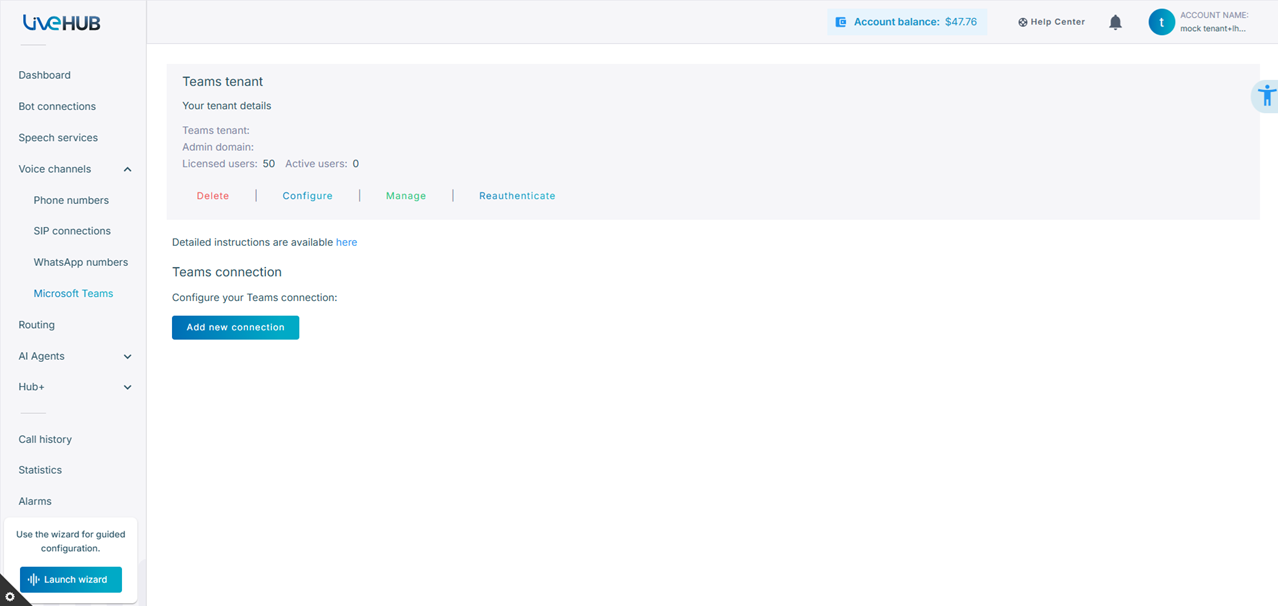
-
Under the Teams Connection group, click Add new connection; the following appears:
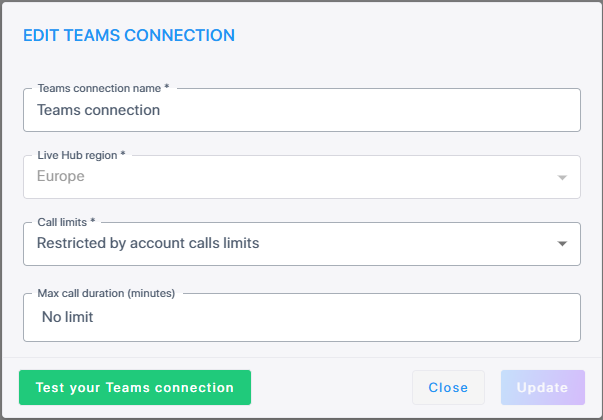
-
In the 'Teams connection name' field, enter the Teams Connection name.
The maximum call duration configured for your account can't be exceeded (see Configure maximum call duration). For example, if you configured a maximum call duration of 30 minutes for your account and you configure a maximum call duration of 40 minutes for this Teams connection, Live Hub applies a maximum call duration of 30 minutes to the Teams connection (instead of 40).
-
From the 'Live Hub region' drop-down list, select the geographical location (region) in which Live Hub voice infrastructure is deployed.
-
In the 'Calls limits' field, choose the call limits for the Teams connection.
-
In the 'Max call duration' field, enter the maximum duration (in minutes) of a call. The 'Max call duration' for each entity (i.e., bot, SIP connection, phone number and Teams connection) is the lowest value between the value that is configured for the entity and the settings in the account level. This can be explained in the following examples:
Example
If you set Max call duration for the following:
-
Bot level = 20 minutes
-
Phone number = 60 minutes
-
Account level = No limit
Results
-
Max call duration for bot is 20 minutes
-
Max call duration for phone number is 60 minutes
-
-
Click Create; Teams connection appears in the 'Creating' state.
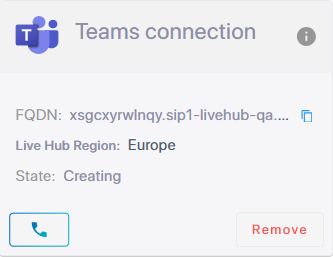
-
Wait up to 10 minutes for the creation process to complete. When it’s over, the Teams connection state changes to “Active”.
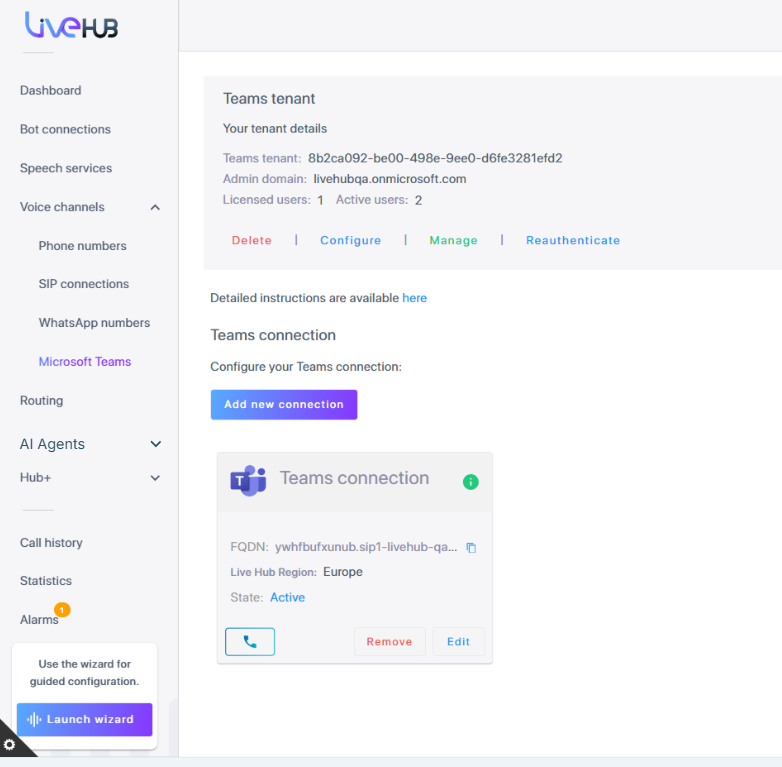
-
Proceed to assigning phone numbers to your Teams users as described in Assign phone numbers.
Troubleshooting
If Teams connection creation fails, you can hover on the 'State' field to view the reason for the failure.
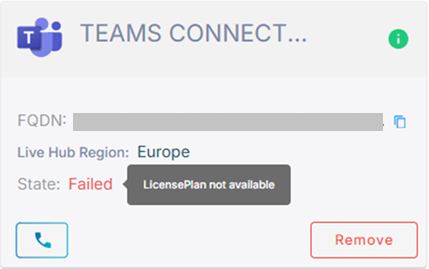
A 'License Plan not available' error means that your account lacks free eligible Office 365 licenses. Refer to the beginning of Connect Live Hub to Teams tenant for a detailed license list.
If you connected your Teams tenant to Live Hub before, clean up all residual configuration in your Tenant, as described in Disconnecting Teams Tenant. Also make sure that there is only one Live Hub account connected to your Teams Tenant.
After performing the corrective action, click Remove on the Teams connection card, and then start the creation process from the beginning.
